Search Google Or Type A URL: Which One Is Right For You?

What is the best way to find the exact answer in Google? By the end of this post, you will have a clear explanation as we will try hard to explain everything in the simplest way possible.
No doubt, Google reigns as the king of the internet. Wouldn't you agree? Whether it finding spectacular shoes or just getting information about your local market, Google always stands tall in simmering down our endless stream of questions. All we need to do is Just one click and we have our answer in the front of our screen.
Whenever you search for anything on Google, you can either type your keyword into the Google search bar or enter a specific website address (URL). For example, if you want to get a ‘cricket update’, you can just use this keyword to get the latest score or type the URL ‘www.example.com’ to visit that particular website.
‘Search Google’ and ‘Type a URL’ are different ways to find information on Google. Understanding both will help you to use the true power of the internet. This will save you time and enhance the overall experience of using Google. In this post, we cover the difference between ‘Search Google’ and ‘Type a URL’. That will help you to become an internet master. So let's get started!
How to Search On Google?
Today, Google is the first choice for getting information about anything. Every day, more than 8.5 billion searches are found on this platform. However, there are many people out there who don’t know how to search on Google. Those who buy new devices are especially confused about using this platform. Here we provide you a step-by-step guide on how to search on Google:
- First, you need to open the web browser on your device. Then, type ‘google.com’ in the search bar and press enter. This action will take you directly to the official Google homepage.
- On the Google homepage, you can see the Google logo with the Google search bar in the middle of the page. The Google search bar is used for typing your query or whatever you want to explore on the internet.
- You need to write keywords straightforwardly. This will help the search engine provide the most accurate information in their search engine result pages. Your keyword should be directly connected to your search. Avoid typing a very long question; it may confuse the search engine to show you the accurate result.
- Once you have provided your query on the search bar, hit Enter and go ahead with the search.
- At the top, you can get a featured snippet that Google pulls from a trusted website. For example, if your keyword is ‘SEO For Cryptocurrency and Blockchain’, the featured snippet can be displayed at the top to show you the direct answer. After that content, you will see many websites.
- You can prioritize top websites because they rank above millions of others due to their high-quality content and relevant information. These websites can help you to get the most authentic and reliable information.
- With Google's constant updates, the Gemini feature often responds first when you search for something. However, it may not appear every time. In most searches, whenever you ask a question, the Gemini feature scans top websites and provides the answer directly.
- You can use the filter feature of Google to restrict the results that you do not want to see.
- On the search page, you will be able to see different sections such as All, Image, Video, News, etc. Depending on your specific demand, you can go through any of them and find the answer to your search.
How to Type a URL?
Type a URL is used to get direct information about a domain or a web page in search engines. Whenever you search and type a URL on search engines, the search engine shows many websites, including a featured snippet and Gemini features. But when it comes to typing a URL in the search bar, you will not have any website in front of you; rather, the search engine will take you directly to a specific website. Here is a step-by-step guide to how you can type a URL:
- Open your web browser, e.g., Google Chrome, Mozilla Firefox, or Safari.
- Find the address bar at the top of the browser.
- Active it by clicking the bar that shows the current URL.
- Before typing anything in the URL, start with http:// or https:// for a secure connection.
- Once you do that, you can enter the complete URL of a website. For example, ‘https://www.example.com’.
- Hit Enter, and it will take you directly to the website.
Difference Between Search Google And Type a URL
Search Google or type a URL; both methods have advantages and disadvantages. Talking about searching Google, this approach helps you to converse with the search engine result pages. It provides many features and functionalities that give a wide range of solutions to your concerns.
Search Google shows you many websites that you can go through by jumping from one page to another. However, to get credible and authentic information, you can visit websites that come at the top of the search engine result pages. The search engine algorithm prioritizes those websites on the top pages that offer valuable and user-friendly content. The top websites will provide the most valuable information compared to the others.
Apart from that, search Google gives you access to advanced features such as featured snippets and Gemini. Whenever you search for anything on Google, these features make everything simple for you by offering a tailored answer to your query. They scan the most trustworthy websites and pull the valuable lines to display you at the top of the result page. Furthermore, a search Google gives you access to other features like a separate image section, video section, news section, and more. That helps you to move the option that is your request. All in all, people use Google search to look up different topics, find new websites, or find something that covers almost every topic.
On the other hand, searching or typing URLs is a very straightforward approach when you just want to land on a specific website. This method saves time and prevents you from interacting with other websites. Typing a specific website URL in the search bar will take you directly to that website. This is a faster way to get the result than going through the search engine result page interface.
Search Google or Type a URL: Which Option Is Better?
If you are wondering search Google or type a URL which method can be useful for you, then the answer depends on what information you want to get from the internet. When it comes to finding holistic information on your topic, searching your keyword on Google is the best option for getting multiple aspects of your query. It helps you to get in-depth knowledge of your concerns with many websites.
You can search Google and open multiple websites to see what they are saying about the product, service or information you want to know about. This is a better option if you want to discuss a topic or get multiple perspectives from multiple websites. It allows you to collect data from different domains and improve your knowledge of the subject overall.
On the other hand, searching or typing web addresses is helpful for faster and more direct responses. This option is better for those users who want to get access to specific web pages and websites. You just need to paste or enter the address of the website or domain. This technology gives you more security and reliability for accessing secure and sensitive data over the internet.
How to Master Google Search Operators for Better Results
Google search operators are special symbols and words that you can use in the Google search box to get accurate results. Basically, these operators help you reach what you are looking for on the Internet. This approach helps you optimize your keywords for efficient and time-efficient searches.
Here are some major Google search operators along with their examples:
Quotation Marks (“ ”)
Whenever you are going to search for something on Google, you can search for the exact phrase by putting your phrase in quotation marks. This helps you find specific information, quotes, or titles. For example, if you enter your phrase like this, “best digital marketing agency in India.” This command will provide you with results that contain only this phrase.
Minus Sign (-)
Minus sign (-) is another important Google search operator. You can use it when you want to hide a phrase or word from appearing in search results. This can be done when you write that phrase or word after the minus sign. For example, when you search for Apple, you might also see an apple fruit in the search result. To avoid seeing results about the fruit, just type 'Apple -fruit.' This way, you'll only see results about the company, not the fruit.
Site
This is one of the most convenient ways to view specific website content on search engine results pages. Site: operator lets you see the topics of a specific website on your keyword. For example, if you want to read the content about digital marketing content of SAM Web Studio. In this situation, your normal search may not be effective. However, the site operator will assist you. All you have to do is write your keyword like this:'site:samwebstudio.com digital marketing.’ Searching your keyword like this allows you to get only the best digital marketing company content that belongs to samwebstudio.com in search results.
Top Advanced Google Search Options
Searching Google or typing a URL is not the only way to find information on Google. Even with constant updates, Google updates its services and improves the overall experience of its users. If you do not want to search by typing a web address and keywords on Google. Below are the alternative and advanced Google search options that will keep you advanced in this competitive world:
Image Search
One of the significant Google search options is image search. The feature helps you to upload a picture or paste an image URL to find similar images or information related to that image. This enables you to get specific information about your image. For example, if you want to know the name of the city in the picture. You can get help from the Google search, and it will help you to identify the place and also show similar visuals.
Voice Search
Voice search is one of the fastest ways to find information on Google. It is a more convenient and time-efficient way to reach your answer in the search engine. Rather than consuming your time by typing, you can simply use the voice search feature of Google to use your voice for the search. To access this feature, just click on the microphone icon and say what you want to get in the search pages.
Search Filters
You can also use the search filter feature in Google. That will help you to customize your results according to what you want to see on the search pages. For example, if you want to see the latest pictures of any products or services, you can filter the search result page by date to see the most recent information. This feature also helps you to filter news, video, or shopping results.
The Bottom Line
Today, Google is the largest search engine in the world. You must use its advanced features and functions, as it holds huge amounts of data in its platform. Using smart strategies will help you to navigate this platform and reach your destiny easily. Search Google and type a URL; both methods help you to find information in Google effortlessly. It is important to understand that both methods provide feasibility and save time when finding specific information. You realize that both methods have pros and cons. However, you can still use both of them at your convenience.
How to Search On Google?
Today, Google is the first choice for getting information about anything. Every day, more than 8.5 billion searches are found on this platform. However, there are many people out there who don’t know how to search on Google. Those who buy new devices are especially confused about using this platform. Here we provide you a step-by-step guide on how to search on Google:
- First, you need to open the web browser on your device. Then, type ‘google.com’ in the search bar and press enter. This action will take you directly to the official Google homepage.
- On the Google homepage, you can see the Google logo with the Google search bar in the middle of the page. The Google search bar is used for typing your query or whatever you want to explore on the internet.
- You need to write keywords straightforwardly. This will help the search engine provide the most accurate information in their search engine result pages. Your keyword should be directly connected to your search. Avoid typing a very long question; it may confuse the search engine to show you the accurate result.
- Once you have provided your query on the search bar, hit Enter and go ahead with the search.
- At the top, you can get a featured snippet that Google pulls from a trusted website. For example, if your keyword is ‘SEO For Cryptocurrency and Blockchain’, the featured snippet can be displayed at the top to show you the direct answer. After that content, you will see many websites.
- You can prioritize top websites because they rank above millions of others due to their high-quality content and relevant information. These websites can help you to get the most authentic and reliable information.
- With Google's constant updates, the Gemini feature often responds first when you search for something. However, it may not appear every time. In most searches, whenever you ask a question, the Gemini feature scans top websites and provides the answer directly.
- You can use the filter feature of Google to restrict the results that you do not want to see.
- On the search page, you will be able to see different sections such as All, Image, Video, News, etc. Depending on your specific demand, you can go through any of them and find the answer to your search.
How to Type a URL?
Type a URL is used to get direct information about a domain or a web page in search engines. Whenever you search and type a URL on search engines, the search engine shows many websites, including a featured snippet and Gemini features. But when it comes to typing a URL in the search bar, you will not have any website in front of you; rather, the search engine will take you directly to a specific website. Here is a step-by-step guide to how you can type a URL:
- Open your web browser, e.g., Google Chrome, Mozilla Firefox, or Safari.
- Find the address bar at the top of the browser.
- Active it by clicking the bar that shows the current URL.
- Before typing anything in the URL, start with http:// or https:// for a secure connection.
- Once you do that, you can enter the complete URL of a website. For example, ‘https://www.example.com’.
- Hit Enter, and it will take you directly to the website.
Difference Between Search Google And Type a URL
Search Google or type a URL; both methods have advantages and disadvantages. Talking about searching Google, this approach helps you to converse with the search engine result pages. It provides many features and functionalities that give a wide range of solutions to your concerns.
Search Google shows you many websites that you can go through by jumping from one page to another. However, to get credible and authentic information, you can visit websites that come at the top of the search engine result pages. The search engine algorithm prioritizes those websites on the top pages that offer valuable and user-friendly content. The top websites will provide the most valuable information compared to the others.
Apart from that, search Google gives you access to advanced features such as featured snippets and Gemini. Whenever you search for anything on Google, these features make everything simple for you by offering a tailored answer to your query. They scan the most trustworthy websites and pull the valuable lines to display you at the top of the result page. Furthermore, a search Google gives you access to other features like a separate image section, video section, news section, and more. That helps you to move the option that is your request. All in all, people use Google search to look up different topics, find new websites, or find something that covers almost every topic.
On the other hand, searching or typing URLs is a very straightforward approach when you just want to land on a specific website. This method saves time and prevents you from interacting with other websites. Typing a specific website URL in the search bar will take you directly to that website. This is a faster way to get the result than going through the search engine result page interface.
Search Google or Type a URL: Which Option Is Better?
If you are wondering search Google or type a URL which method can be useful for you, then the answer depends on what information you want to get from the internet. When it comes to finding holistic information on your topic, searching your keyword on Google is the best option for getting multiple aspects of your query. It helps you to get in-depth knowledge of your concerns with many websites.
You can search Google and open multiple websites to see what they are saying about the product, service or information you want to know about. This is a better option if you want to discuss a topic or get multiple perspectives from multiple websites. It allows you to collect data from different domains and improve your knowledge of the subject overall.
On the other hand, searching or typing web addresses is helpful for faster and more direct responses. This option is better for those users who want to get access to specific web pages and websites. You just need to paste or enter the address of the website or domain. This technology gives you more security and reliability for accessing secure and sensitive data over the internet.
How to Master Google Search Operators for Better Results
Google search operators are special symbols and words that you can use in the Google search box to get accurate results. Basically, these operators help you reach what you are looking for on the Internet. This approach helps you optimize your keywords for efficient and time-efficient searches.
Here are some major Google search operators along with their examples:
Quotation Marks (“ ”)
Whenever you are going to search for something on Google, you can search for the exact phrase by putting your phrase in quotation marks. This helps you find specific information, quotes, or titles. For example, if you enter your phrase like this, “best digital marketing agency in India.” This command will provide you with results that contain only this phrase.
Minus Sign (-)
Minus sign (-) is another important Google search operator. You can use it when you want to hide a phrase or word from appearing in search results. This can be done when you write that phrase or word after the minus sign. For example, when you search for Apple, you might also see an apple fruit in the search result. To avoid seeing results about the fruit, just type 'Apple -fruit.' This way, you'll only see results about the company, not the fruit.
Site
This is one of the most convenient ways to view specific website content on search engine results pages. Site: operator lets you see the topics of a specific website on your keyword. For example, if you want to read the content about digital marketing content of SAM Web Studio. In this situation, your normal search may not be effective. However, the site operator will assist you. All you have to do is write your keyword like this:'site:samwebstudio.com digital marketing.’ Searching your keyword like this allows you to get only the best digital marketing company content that belongs to samwebstudio.com in search results.
Top Advanced Google Search Options
Searching Google or typing a URL is not the only way to find information on Google. Even with constant updates, Google updates its services and improves the overall experience of its users. If you do not want to search by typing a web address and keywords on Google. Below are the alternative and advanced Google search options that will keep you advanced in this competitive world:
Image Search
One of the significant Google search options is image search. The feature helps you to upload a picture or paste an image URL to find similar images or information related to that image. This enables you to get specific information about your image. For example, if you want to know the name of the city in the picture. You can get help from the Google search, and it will help you to identify the place and also show similar visuals.
Voice Search
Voice search is one of the fastest ways to find information on Google. It is a more convenient and time-efficient way to reach your answer in the search engine. Rather than consuming your time by typing, you can simply use the voice search feature of Google to use your voice for the search. To access this feature, just click on the microphone icon and say what you want to get in the search pages.
Search Filters
You can also use the search filter feature in Google. That will help you to customize your results according to what you want to see on the search pages. For example, if you want to see the latest pictures of any products or services, you can filter the search result page by date to see the most recent information. This feature also helps you to filter news, video, or shopping results.
The Bottom Line
Today, Google is the largest search engine in the world. You must use its advanced features and functions, as it holds huge amounts of data in its platform. Using smart strategies will help you to navigate this platform and reach your destiny easily. Search Google and type a URL; both methods help you to find information in Google effortlessly. It is important to understand that both methods provide feasibility and save time when finding specific information. You realize that both methods have pros and cons. However, you can still use both of them at your convenience.
Table of Contents
Latest Blogs
Categories
Related Blogs

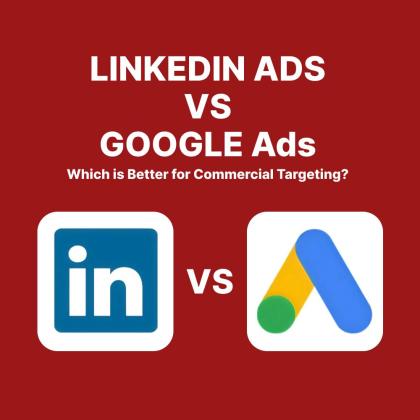
Google Ads vs. LinkedIn Ads: Which is Better for Commercial Targeting?

AEO (Answer Engine Optimization): A Step-by-Step Guide

5 Social Media Marketing Strategies To Follow

AI Generated Content is Against Google's Webmaster Guidelines

Google March 2024 Core Update

The Ultimate Guide to Content Marketing Strategy

Types of Facebook Ads- Which Is Right for You?

Instagram Marketing Strategy for Small Business



